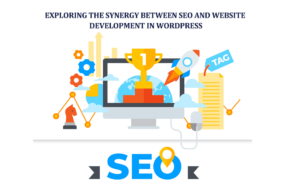How to Implement Google Analytics or How to Setup Google Analytics for a Website
Hello Guys,
Below here, I’m sharing step-by-step all points with you, how to register a website on Google analytics. Read and learn here step by step:
1] First, you need to open Google analytics URL, you can click on this link – https://www.google.com/analytics/ in your web browser. You can read more details about Google Analytics on this page with scroll down.
Please see the below image for your reference.
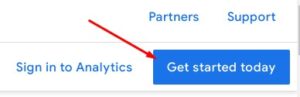
Next, you will see a new window. For Continue to Google Analytics You will login with your Gmail ID and Password.
2] Insert your id and password in the login field.
Please see the below image for your reference.
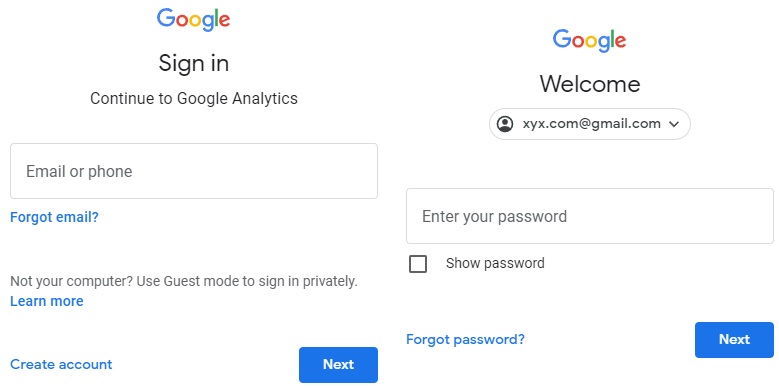
3] After login you’ll see a new window, it’s called “Account setup”. Fill your account name and check all boxes. Then, click on Next button.
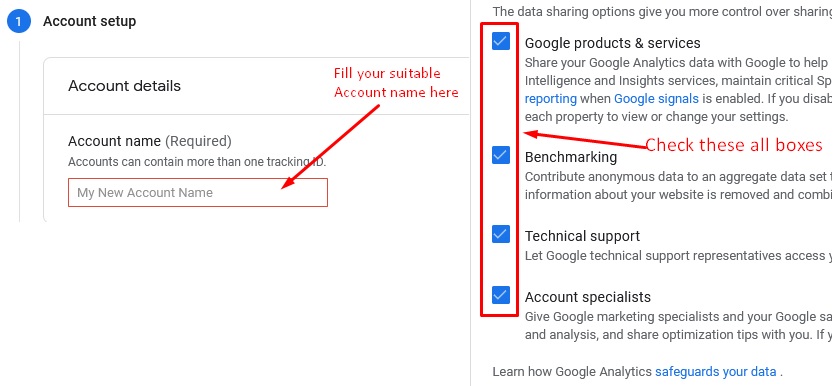
4] Now, you will see a new window, it’s called “Property setup”. It’s very important part for your webstie Analytics setup, so fill it carefully.
A] Fill Property name
B] Choose Reporting time zone
C] Select Currency
If you want to setup only Old Google analytics called Universal Analytics (UA) property then click the “Show advanced options” then right side slide button.
Please see the below image for your reference.
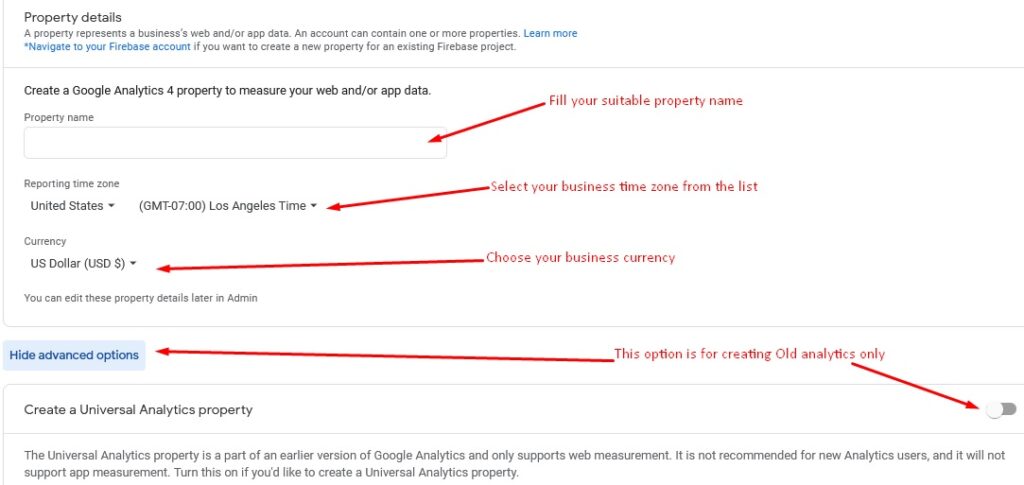
5] After clicking “Show advanced options” you will see form for property
A] Fill business URL
B] Select analytics property only (Remember this point)
Please see the below image for your reference.
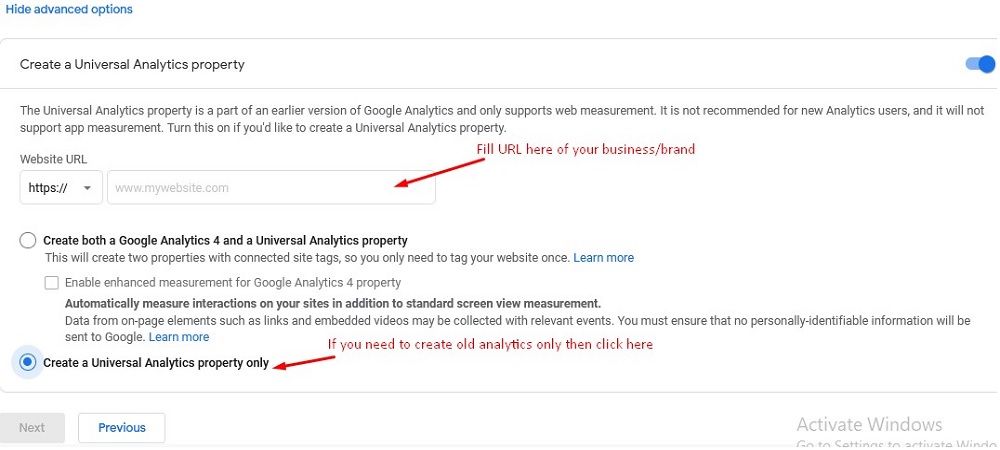
6] Now you will see a new form, called Business Information Form –
A] Choose suitable business category from list.
B] Select employee size.
C] Check all boxes.
Please see the below image for your reference.
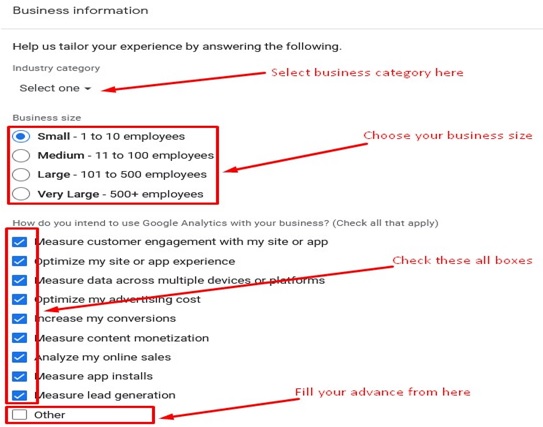
7] Now, click on the “Create” Button.
When, you click on “Create” button you will see a popup window of Terms of Service of Google Analytics.
A] Select country / region from list.
B] Check the boxes.
C] And, click on the “I Accept” button.
Please see the below image for your reference.
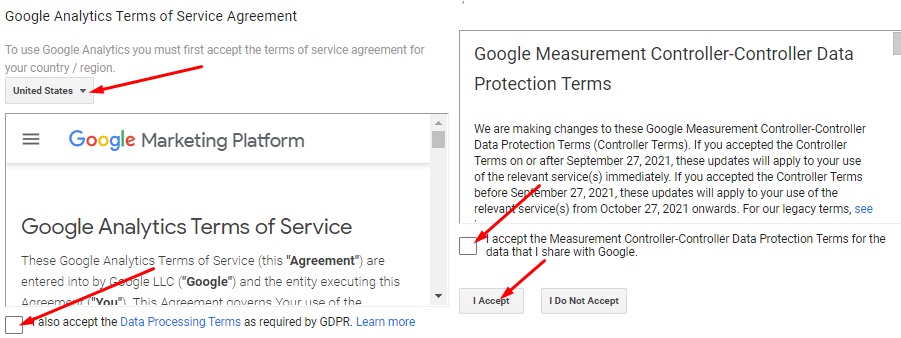
8] When you click on the “I Accept” button, you will reach final Google Analytics setup page.
And paste this tracking code in the “HEAD” section and before closing of the head of the webstie so Google Analytics can track every webpage of the website.
Please see the below image for your reference.
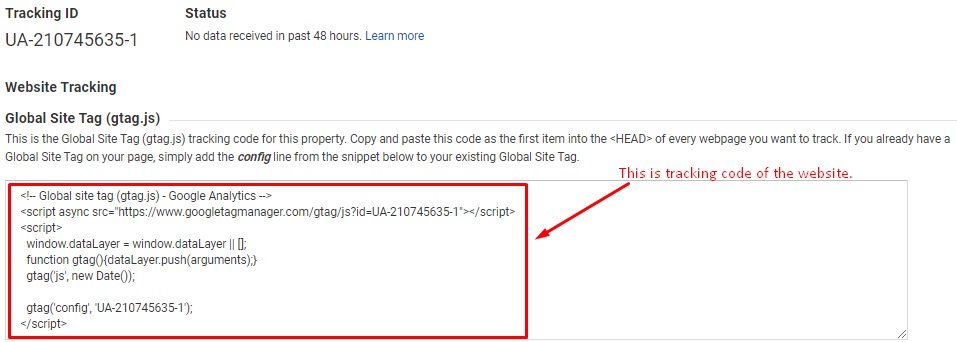
Now, you can track your live user data in Google Analytics.
You can read my post post about How to use Google Analytics with every point here.